CADVANCE News
January 2001
Issue
01:1
Connect I.T. Beta Version is now available. If you are interested in being a beta test site, please contact us at cadvance@fitinc.com See the future in Network and Cable Management.
Visit the CADVANCE web site at www.cadvance.com
for all the latest Info!
Happy New Year!
We'd like to wish all of you a Happy, Healthy, and Successful New Year, and to express our appreciation for your continued support. Thank you for helping us celebrate our 5th Anniversary this past year - we are looking forward to many more!
Macro Writing Contest
Have a slick macro that you've written? Or thinking about writing one? Now is the time - send it to us by February 1, 2001 and have a chance at winning one license of CADVANCE 2000 with AE Tools 2000, SpaceManagement and AssetManagement!
All entries become the property of F I T, Inc. Entries will be judged on how useful it is, and creativity. Send entries to: contest@fitinc.com Winner will be announced on February 28, 2001.

Q: Why do I keep getting this error message during my install of Site License Server of AE Tools 2000?
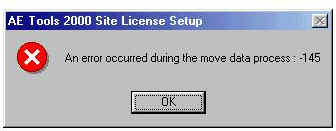
- You need to restart your computer, OR
- You may not have installed AE Tools
Single User onto the proper machine. For instance, if you mapped
the Single User installation to a neighboring network computer,
CADVANCE is trying to find the Single User files where it cannot find
them.
The solution is to do a local installation of AE Tools Single License before installing the Site License Server, which also should be a local installation. We recommend that you do not map single installations, and that you do not map site installations. CADVANCE and AE Tools are not meant to be mapped.
Q: The drop down menu disappears too quickly before I can select what I want. Can I change the way the Drop Down menu is displayed?
1 for sliding submenus
2 for standard submenus
3 for random submenus
Change setting to your preference and File/Save.